Note: Please look through the comments if you're not using Window 7 64-bit or you can't get it to work. There are a lot of notes with other suggestions. Good luck!
Got a new Panasonic flat screen TV for Christmas from my wife (she must really love me!!) and it came with this little USB wireless Ethernet adapter, I guess so they can say the TV supports wireless networks. Like any self-respecting nerd I have a wired network in my house and a switch underneath my TV so of course I don't need this. But do I look like the guy that's NOT going to figure out how I can use it on a computer?It was a little tricky to track down drivers that work with this so I thought I'd share for future googlers. The device reports itself as a "UB94" when you plug it in. I figured out from some sketchy "driver download"/spam sites that it has an Atheros 7010 chipset, which supports 802.11n. Hey, an upgrade from my old G adapter!
Atheros doesn't seem to provide reference drivers directly to the public, unfortunately. Some more searching revealed this chipset is shared by the Netgear WNA1100, for which drivers can be downloaded from Netgear. Probably many other devices as well.
To get this thing to work on Windows 7 follow these steps. For Windows XP, per a user's comment, it's almost the same, with one minor change noted in the steps below. I've only tested this on Win 7 though.
In the interest in not infringing on anyone's copyright I'll just tell you what to edit rather than posting a driver inf file.
- Download & install drivers from Netgear for the WNA1100.
- Locate the driver info file, probably:
C:\Program Files (x86)\NETGEAR\WNA1100\Driver\WIN764\netathurx.inf
- Under the
[Manufacturer]section, add one line:
%PANASONIC% = Panasonic, NTamd64
- Add a new section after the section for
[VERIZON.NTamd64](actually it probably doesn't matter where you add this, but this seemed as good a place as any)
[PANASONIC.NTamd64] ; DisplayName Section DeviceID ; ----------- ------- -------- %PANASONIC.DeviceDesc.7010% = ATHER_DEV_7010.ndi, USB\VID_04DA&PID_3904
For XP, it's the same except the section should be called:
[PANASONIC]
- At the very end in the
[Strings]section add this line:
PANASONIC.DeviceDesc.7010 = "Panasonic UB94 USB Adapter"
This is the text that will appear in device manager. Feel free to personalize.
After that, I just went to the broken device in Device Manager and updated the driver, pointing it to the folder above. If you want you can un-install all the Netgear software and just keep the three driver files -- that is all that's needed.
There, you just saved $19.99!
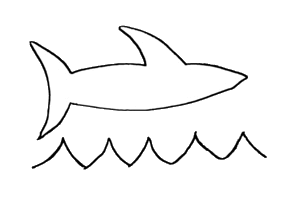

This is excellent! I also have this Panasonic TV WLAN adapter (model N5HBZ0000055) that I wish to use on my PC. Can't wait to get it working. Thanks.
ReplyDeletewow dude! you are my hero! Nice hack and it works flawlessly with my windows 7 32 bit :)
ReplyDeletehey, why does my pc say i dont have permission to save the changes in note pad..access is denied? im so confused? :S pls help.
DeleteTrouble!
ReplyDeleteFor some reason it does not initialize.
It does install the driver, had some issues with the name, I think you meant to have the same name under [PANASONIC.NTamd64] and under [Strings] (PANASONIC.DeviceDesc.UB94, not PANASONIC.DeviceDesc.7010).
What is also weird is that the Manufacturer shows as %PANASONIC% instead of Panasonic.
Must be something that I did wrong.
Windows recognizes the dongle, it lists it initially as "Other device", then it warns me that the driver is not signed when I try to install it.
Then it just lists it with a yellow triangle over the icon and it says"This device failed to initialize"
I have exactly the same model: N5HBZ0000055 and I run Win7 64 bit.
Any ideas what could be wrong?
I just double checked and you are correct, there's a mistake in the post! It's fixed now, but the line ybder [PANASONIC.NTamd64] should be "PANASONIC.DeviceDesc.7010". That's what's in my inf file now, the other lines are correct. The UB94 doesn't seem to have anything to do with how the driver code base is matched, just the 7010.
DeleteDue to faulty install, simply updating didn't work. Even after uninstall with erase driver. i had to restore to a state prior to netgear install and with the saved driver, reinstall clean. It worked with the new inf! Thanx a lot.
ReplyDeleteIt doesnt work y mi p3 700 256mb xp sp3, any ideas? doesnt recognice , maybe its beacuse is usb 1.1, thanx
ReplyDeleteWill this work on Win XP?
ReplyDeleteI don't know it will work with XP, I haven't tried it and don't have an XP machine anyway. But I can't think of any reason a similar technique would not work as long as the chipset is supported by an XP driver.
ReplyDeleteYou are a mother'effing God among men. Thanks so much for this post! Lovin it! working perfect on Win7 x64 Pro
ReplyDeleteI have it working on 32bit XP by making only one modification to the original post
ReplyDeleteORIGINAL--
[PANASONIC.NTamd64]
; DisplayName Section DeviceID
; ----------- ------- --------
%PANASONIC.DeviceDesc.7010% = ATHER_DEV_7010.ndi, USB\VID_04DA&PID_3904
Change the line [PANASONIC.NTamd64] to simply [PANASONIC] for 32bit WinXP
Thanks, I'm updating the post!
DeleteI followed this prescription, really wanting to use this device as a computer WiFi adapter.
ReplyDeleteAfter some difficulties, I notised the remark above and also changed the line [PANASONIC.NTamd64] to simply [PANASONIC] for 32bit VISTA
So thanks for the great initial advice, and for the crucial connection.
I'm using a redundant Panasonic Viera HDTV wifi adapter now on a VISTA computer and it works great!!
Hey Marieluise thanks for the info.. I had to play around with it a bit.
Deletefor USERS with VISTA 32 bit, here is what you need to add to the driver info to configure it.
Follow the original post instructions but anywhere it says NTamd64 change that to NTX86,
Then simply plug the device in and instead of letting vista auto install it browse for the driver when prompted and point the installer to the vista folder the driver is saved in and BAM! Your done.
This is awesome, I'm getting better wifi range and speed then ever before on my older Dell E1705 I am using the dongle thingy the wifi adapter came with as well and its just great :-) thanks everyone for the info!
Any ideas on how to get the newer Lan adapter to work with older panasonic equipment?
ReplyDeleteI have the newer UB94 but it will not work with the older dmp bd85... Pany says they are not compatible and I need to purchase a DY-WL10 adapter. I think they just want me to loosen up my change purse so they can dive in again. Anytime your plug in the newer adapter you get a default message that the lan adapter is not compatible.
Hey guys, firstly I'd like to appreciate your guide and hints - I used it for my adapter. The problem was, that the section [VERIZON.NTamd64] in the INF file was named [VERIZON.NTX86]. So I had to replace the other occurs of "amd64" with "X86" and now it works. Maybe this could help somebody.
ReplyDeleteThank you very much for this guide and thanks to Ericjb for the XP version. Got this working flawlessly on my XP machine. The Panasonic wifi adapter is a hell of a lot better than the other two I tried on this same machine and connection. Getting 130Mbps of non-interrupted wifi on this UB94, as opposed to an extremely intermittent 53Mbps with a $25 Belkin and 58Mpbs Linksys.
ReplyDeleteOne thing though: I couldn't find the "[VERIZON.NTamd64]" line so I just put the code from step 4 right after the last line of the "[Manufacturer]" section. You're right, it doesn't matter where you put that code.
I also completely missed step 5 but it just made the name look weird in the device manager so it's no big deal.
When I try and install the driver it asks for me to put in my adapter. Obviously I don't have a WNA1100, how do I bypass this step?
ReplyDeleteYou can probably just cancel everything at that point... all you need to do is copy files unpacked by the installer. You don't really need to finish it as long as you can grab a copy of the driver files.
DeleteOK, bit of a long story here...
ReplyDeleteI'm trying to get this adapter working on a Windows 7 32-bit system. My first mistake was running the installer to extract the drivers on a 64-bit system. This gave me the 64-bit drivers, which I tried to install on the 32-bit system, which of course didn't work. Now that I figured out that problem, I've got the 32-bit drivers and have the INF properly edited, and it worked when I tested it on another 32-bit PC.
But on the PC I want to install it on, it keeps giving an error on install saying "a device attached to the system is not functioning", and the device properties give error code 31, "Windows cannot load the drivers for this device".
There must be some residual corrupted settings from when I tried the first time with the 64-bit drivers, but I've tried uninstalling it from device manager, as well as deleting all the registry keys I could find for it, to no avail. Unfortunately, there's no system restore point from before I started.
I'm about ready to just call it quits and buy a different adapter, unless anyone has any ideas?
Ran into problems with my Win-7 32-bit install as well. Got it working after a couple hours of futzing. Here's the added contents of file:
DeleteC:\Program Files\NETGEAR\WNA1100\Driver\WIN7\netathur.inf
[Manufacturer]
%PANASONIC% = Panasonic, NTX86
[PANASONIC.NTX86]
; DisplayName Section DeviceID
; ----------- ------- --------
%PANASONIC.DeviceDesc.7010% = ATHER_DEV_7010.ndi, USB\VID_04DA&PID_3904
[Strings]
PANASONIC.DeviceDesc.7010 = "Panasonic TV WiFi-n Adapter"
Thanks! Works great on my older XP-based netbook. I also had the Panasonic USB adapter laying around and wanted to put it to good use. Now connected on N!
ReplyDeleteGreat! Thanks Pete. Your version was very useful for me!
ReplyDeleteThank you Pete you deserve a round of applause. It is working great on my old XP.
ReplyDeleteFantastic. Thanks! A couple quick edits for my 32 bit Win 7 and it worked like a charm.
ReplyDeleteWorked a treat!, no problems what so ever, now enjoying wireless at 130Mbps
ReplyDeleteWow, 130Mpbs is lightning fast; i'm in the slow lane compared to you. Gald it works.
DeleteHi, I have a dlink dw 123 150 n usb wireless adapter. But panasonic viera p42ut50d does not recognize this at all!. And Panasonic does not sell there wifi dongle here. Please help me out of this mess.
ReplyDeleteTo get this to work on Windows 8 follow these steps.
ReplyDelete1.From the Metro Start Screen, open Settings (move your mouse to the bottom-right-corner of the screen and wait for the pop-out bar to appear, then click the Gear icon).
Click ‘More PC Settings’.
Click ‘General’.
Scroll down, and click ‘Restart now’ under ‘Advanced startup’.
Wait a bit.
Click ‘Troubleshoot’.
Click ‘Advanced Options’
Click ‘Windows Startup Settings’
Click Restart.
Hit the key 7 to disable driver signature enforcement.
1. Download the program from Netgear for the WNA1100.
2. Right click that .exe file, click properties, compatibility, then make sure it's compatible with Windows 7.
3. Locate the driver info file, probably:
C:\Program Files (x86)\NETGEAR\WNA1100\Driver\WIN764\netathurx.inf
4. Under the [Manufacturer] section, add one line:
%PANASONIC% = Panasonic, NTamd64
5. Add a new section after the section for [VERIZON.NTamd64] (actually it probably doesn't matter where you add this, but this seemed as good a place as any)
[PANASONIC.NTamd64]
; DisplayName Section DeviceID
; ----------- ------- --------
%PANASONIC.DeviceDesc.7010% = ATHER_DEV_7010.ndi, USB\VID_04DA&PID_3904
For XP, it's the same except the section should be called:
[PANASONIC]
6. At the very end in the [Strings] section add this line:
PANASONIC.DeviceDesc.7010 = "Panasonic UB94 USB Adapter"
for some reason it still had a error. it stated it was not found in the inf
DeleteAfter step two, install it as an administrator.
ReplyDeleteworks great with windows xp. apart from changing the section to "[PANASONIC]" the only other thing is that the actual file has a different name and is located at a slightly different address:
ReplyDeleteC:\Program Files\NETGEAR\WNA1100\Driver\WINXP2000\netathuw.inf
Just bought a Panasonic USB wifi stick TY-WL20A for Viera 2012 VT models and it is exactly same as UB94. Here are the VID aned PID I found on TY-WL20A.
ReplyDeleteVID 04da
PID 3904
REV 0202
This is same as WNA1100.
Has somebody tried to recompile the atheros drivers with eeprom mod enabled and using it to modify generic WNA1100 with panasonic required PID and VID values. We can change the values on a generic stick so it will be accepted by a panasonic TV.
I mean something like this : http://woikr.com/home-entertainment/using-non-samsung-wi-fi-usb-adapter-with-samsung-smartinternet-tv/
This basically is a Atheros AR9271 Wireless Network Adapter and I found the following info from the driver of WNA-1100
ReplyDelete[Manufacturer]
%ATHEROS% = Atheros
%NETGEAR% = NETGEAR
%DLINK% = DLINK
%AZUREWAVE% = AZUREWAVE
%LITEON% = LITEON
%SMC% = SMC
%VIA% = VIA
%VERIZON% = Verizon
[ControlFlags]
ExcludeFromSelect = *
[Atheros]
; DisplayName Section DeviceID
; ----------- ------- --------
; Atheros
%ATHER.DeviceDesc.9271% = ATHER_DEV_9271.ndi, USB\VID_0CF3&PID_9271
%ATHER.DeviceDesc.7010% = ATHER_DEV_7010.ndi, USB\VID_0CF3&PID_7010
%ATHER.DeviceDesc.7015% = ATHER_DEV_7015.ndi, USB\VID_0CF3&PID_7015
%ATHER.DeviceDesc.1006% = ATHER_DEV_1006.ndi, USB\VID_0CF3&PID_1006
[NETGEAR]
; DisplayName Section DeviceID
; ----------- ------- --------
; Netgear
%NTGR.DeviceDesc.9030% = NTGR_DEV_9030.ndi, USB\VID_0846&PID_9030
%NTGR.DeviceDesc.9018% = NTGR_DEV_9018.ndi, USB\VID_0846&PID_9018
[DLINK]
; DisplayName Section DeviceID
; ----------- ------- --------
; DLINK
%DLINK.DeviceDesc.3A10% = DLINK_DEV_3A10.ndi, USB\VID_07D1&PID_3A10
[AZUREWAVE]
; DisplayName Section DeviceID
; ----------- ------- --------
; AZUREWAVE
%AZWV.DeviceDesc.3327% = AZWV_DEV_3327.ndi, USB\VID_13D3&PID_3327
%AZWV.DeviceDesc.3328% = AZWV_DEV_3328.ndi, USB\VID_13D3&PID_3328
%AZWV.DeviceDesc.3346% = AZWV_DEV_3346.ndi, USB\VID_13D3&PID_3346
%AZWV.DeviceDesc.3348% = AZWV_DEV_3348.ndi, USB\VID_13D3&PID_3348
%AZWV.DeviceDesc.3349% = AZWV_DEV_3349.ndi, USB\VID_13D3&PID_3349
%AZWV.DeviceDesc.3350% = AZWV_DEV_3350.ndi, USB\VID_13D3&PID_3350
[LITEON]
; DisplayName Section DeviceID
; ----------- ------- --------
; LITEON
%ATHER.DeviceDesc.9271% = ATHER_DEV_9271.ndi, USB\VID_04CA&PID_4605
[SMC]
; DisplayName Section DeviceID
; ----------- ------- --------
; SMC
%SMC.DeviceDesc.A704% = SMC_DEV_A704.ndi, USB\VID_083A&PID_A704
[VIA]
; DisplayName Section DeviceID
; ----------- ------- --------
; VIA
%VIA.DeviceDesc.3801% = ATHER_DEV_9271.ndi, USB\VID_040D&PID_3801
[VERIZON]
; DisplayName Section DeviceID
; ----------- ------- --------
; Verizon
%VRZN.DeviceDesc.1200% = ATHER_DEV_7015.ndi, USB\VID_1668&PID_1200
any idea on linux specifically ubuntu ?
ReplyDeleteYou are the man man! I love you :-*
ReplyDeleteAny ideas on how do I do it on ubuntu? This is a request because I am mostly on ubuntu :-(
Some are saying you can do this with ndiswrapper and the correct Windows drivers. But if you care to try Arch Linux, the latest version recognized the UB94 device immediately without any extra installation. Best of luck; if you figure out Ubuntu, please post back here.
DeleteIs there anyway to reverse engineer one of these? For example can I create another Panasonic wireless adapter using a normal WIFI adapter if I load the data on it? Or is there specific hardware in this? It would be nice to have a backup to this one as it was quite expensive.
ReplyDeleteThanks!
I downloaded the netgear driver installation file, but when I run the .exe, it prompts me to insert the device (the WNA1100) into my computer. When that happens, I insert the Panasonic one into my computer, my computer makes a sound that it detected the device, and then I click okay, but it doesn't seem to register, and the installation just hangs up at that point. I just need the installation to put the driver files on my computer, I don't know why it needs to detect the device at all. This is really frustrating that I can't seem to get this to work!
ReplyDeleteI followed the Windows 8 instructions (Running Windows 8 64bit) and everything seemed to have worked correctly, however the first time I tried to connect to a wireless network I got a blue screen and then receive the following error (IRQL_UNEXPECTED_VALUE). Any ideas?
ReplyDeleteHola, tal vez ese error se deba al controlador, como no esta firmado te dará problemas, quita el driver y a instalar pero antes desactiva la detección de firma de drivers, sigue esta pagina par que te lustres: http://josmangarsal.es/instalar-drivers-no-firmados-en-windows-8-y-8-1/
Deleteyou are a genius works gerat!!!!! I am from Argentina tanks a lot bye
ReplyDeleteBuddy, this is sweet. Thanks so much! Worked like a charm!
ReplyDeleteThis helped me out alot thanks man.
ReplyDeleteDriver download from this link : https://wikidevi.com/files/Drivers/Atheros/AR9002U_2.0.0.62.zip .
ReplyDeleteHey Jamie. Thanks for your hard work. But in windows 7 32-bit it give some error. Some how i found all version of Windows Atheros driver from below link.
ReplyDeletehttps://wikidevi.com/files/Drivers/Atheros/AR9002U_2.0.0.62.zip
Its working perfectly, no need to change inf file....
Worked like a charm. Thank you.
DeleteThis was a big help. Had to get over the non-signed-driver hurdle in Win10, but it worked. Thanks so much for your effort in documenting this so well. Great job.
ReplyDeletehow did you do it on win-10? same steps?
DeleteThe steps are a lot simpler. There is no need to edit the *.inf files as mentioned above.
ReplyDeleteGo to device manager. You should see the unidentified USB hardware.
Right click on it and chose properties.
From there it will ask you to identify the drivers. From there, you should do a manual search for the *.inf file, select it.
Win 10 will prompt you for an error. Ignore it and proceed with it and voila! Working 5G wireless adapter.
The updated URL for the driver is: https://deviwiki.com/files/Drivers/Atheros/AR9002U_2.0.0.62.zip
ReplyDeleteGoogle a guide on how to disable Driver Signature Enforcement.
Manually update the driver by using Device Manager to search the extracted driver folder.