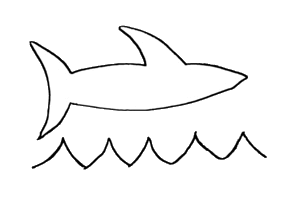This may seem like a minor point, but most developers I know are somewhat particular about their development environment. We go to great pains to make it look and feel exactly the way we want to. There are so many scenarios that can be configured. It can take a long time to get things just the way you like them.
So when I first fired up VS 2015 RC1 and discovered that it looked like Visual Studio 2010, and there was no theme editor extension, I just shut it down and figured I'd wait it out. I was using a custom theme as my starting point, and had heavily customized it from there. If it was even possible to replicate it without the theme editor, I didn't know where to begin.
There is a solution.
Actually, it's one I've written about before.
You can use the VS2013 color theme editor extension in VS2015. It doesn't work perfectly, but I was able to migrate my settings from VS2013 without too much trouble, and once that's done you don't need to touch it again.
1. Export settings
Fire up VS2013.

- Choose Tools -> Import and Export Settings.
- Select "Export selected environmental settings" and click Next.
- Unselect everything by clicking the partially-checked box next to All Settings.
- Expand Options, Environment and check Fonts and Colors, and click Next.
- Change the target path if desired, and click Finish to export your color settings.
If you are using a custom theme from the VS color theme editor, you need to export it too.
- Choose Tools -> Customize Colors.
- Select the them you are using. In my case it's a custom theme called Monokai.
- Click the Edit Theme icon (the center one).
- Click the "export" icon (circled in the picture to the right).
- Change the file type to "Theme Package Definitions (*.pkgdef)" and save it somewhere. You're done with this part.

2. Migrate the extension
Following the same instructions from two and a half years ago that I wrote up to migrate Ultrafind, migrate the color theme editor extension to VS2015. This time around the source is 12.0, the target is 14.0, and the extension is in a folder called 1rdkntxh.iwn (at least on my computer, it was pretty obvious which it was just by peeking in the folders). Copy this thing to the 14.0 folder.
If you exported a custom theme as I did above, copy the .pkgdef file you exported into the Colors subfolder where you copied the extension itself. This isn't where custom themes lived before, but rather promotes it to an "installed theme." This was necessary as the "import theme" feature doesn't seem to work properly under VS2015, however, just putting it there works fine.
3. Enable it
Start Visual Studio 2015, and choose Tools -> Extensions and Updates. Select "Visual Studio 2013 Color Theme Editor" and click Enable. Restart VS as directed.
4. Import old settings
The theme editor should load up right away. Select your theme of choice.
Now import your general fonts & color settings that you previously exported using Tools -> Import and Export Settings
5. Awesome! Now I can function again.
... so does it work for other stuff I can't live without too?
Maybe?
I tried Productivity Power Tools and it crashed as soon as I loaded a project. Oh well.
As for Ultrafind? After it disappeared of the face of the earth a couple years ago, I eventually found a great alternative called Entrian Source Search -- not free but well worth the $29 price. In the year or so since I've been using it, it's probably cost me about $0.000001 per use. It's indispensible.
Here's hoping this gets a VS2015 update soon.